I came up for the idea to use Google Docs for an Affinity Diagramming exercise after working on a project remotely. At the time my team didn’t have a way to sit down together at a whiteboard so we used Google Docs as a way to collaborate. I like in person collaboration better, but in a jam this method worked pretty well and it has a few benefits such as a doc you can reference later and explain how you interpreted the data.
Okay so let’s get started.
Step 1: Record interview data
Similar to how you would record all insights from your interviews on stickies, do the same in color coded columns. This ensures that when you are sorting your data and analyzing it you won’t let 1 or 2 interviews bias you.

Step 2: Sort insights and create “I” statements
Make a new tab and then start copy and pasting insights into groupings that that seem to make sense, I used columns to list my categories. Once I had all our data sorted and the team had agreed upon the sort, I created “I” statements to reflect the voice of my new persona (dark grey bar in the image below).
Step 3: Sort “I” statements by categories
Okay last step. Create one more tab and organize each “I” statements into groupings. This is an extra step but I find it really helps anyone who needs to review the data later an easy way to understand what’s going on.

And that’s it! Pretty simple but pretty effective for remote teams. Also I found that using Google Docs is a nice way to record data and show stakeholders how you’ve interpreted the data, instead of photos of stickies which no one can read 🙂
If you want to use my template grab a copy of it here.
P.S. – If you have tips for remote collaboration with teams leave a comment below.
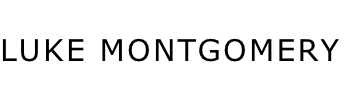
No Comments